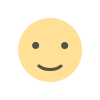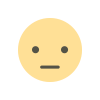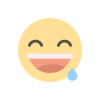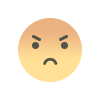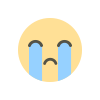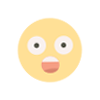Migrating from GitHub to GitLab Seamlessly: A Step-by-Step Guide
Discover how to migrate from GitHub to GitLab effortlessly with our comprehensive step-by-step guide. Learn essential tips and best practices to ensure a smooth transition while preserving your valuable data and workflows.

The shift from GitHub to GitLab is becoming increasingly common as businesses and developers seek more control over their repositories, enhanced collaboration features, or simply a change of platform. Although both services share a similar core functionality—version control—they have distinct advantages that might lead one to switch. Migrating from GitHub to GitLab might seem like a daunting task, but it can be a smooth and seamless transition if approached correctly. This guide will take you through the migration process while ensuring minimal disruption to your workflow.
Why Migrate to GitLab?
GitLab offers several unique features that make it an appealing option for developers and organizations. First, it provides integrated DevOps tools, making it easier to manage the entire development lifecycle from a single platform. From planning and source code management to continuous integration (CI), delivery, and deployment, GitLab has built-in features that enhance productivity and collaboration.
GitLab also allows users to self-host their repositories, giving organizations more control over their data and security. Additionally, it supports unlimited private repositories, making it an attractive option for businesses that prioritize privacy.
The user interface is intuitive, and GitLab's commitment to open-source software aligns with many developers' values. If you are considering making the switch, the following steps will guide you through the process.
Preparing for the Migration
Before starting the migration, it is essential to prepare both the GitHub and GitLab environments. This preparation includes ensuring that all your code, issues, pull requests, and other project components are properly backed up and ready for transfer. It also involves familiarizing yourself with GitLab’s platform to ensure a smooth transition.
Assess your repository structure on GitHub and identify any necessary changes you may want to make during the migration. For example, you may want to restructure folders, rename repositories, or clean up unnecessary files. This is an ideal time to streamline your project and remove any outdated code or documentation.
Review the user permissions and access control for your repository. If multiple team members are involved in the project, ensure they have the appropriate access on GitLab once the migration is complete.
Creating a GitLab Account and Project
If you don’t already have a GitLab account, the first step is to create one. Sign up for a free account if your project is open-source or a private one if it’s a commercial project that requires more advanced features. Once your account is set up, create a new project on GitLab to serve as the destination for your migrated repository.
When creating a project on GitLab, you can either import an existing repository or start from scratch. In this case, select the option to import a repository from GitHub. GitLab’s built-in migration tools make this process straightforward and efficient.
Using GitLab’s GitHub Importer Tool
GitLab provides a handy GitHub Importer Tool to migrate your repositories quickly and efficiently. The tool allows you to transfer your GitHub repositories, along with issues, merge requests, and other data, in just a few clicks. To use the importer tool, navigate to the GitLab dashboard and select the option to import a project from GitHub.
You’ll be prompted to authenticate with your GitHub account by providing GitLab with access to your GitHub repositories. Once authenticated, a list of your GitHub repositories will appear, and you can select which ones you want to migrate.
GitLab allows you to migrate multiple repositories simultaneously, which can save time if you manage several projects. Once you select your repositories, the GitHub Importer Tool will begin the migration process.
Importing the Repository Manually
If you prefer to have more control over the migration, you can import your GitHub repository manually. This method involves cloning your GitHub repository and then pushing it to GitLab. Start by opening your terminal and cloning your GitHub repository locally using the following command:
git clone https://github.com/yourusername/your-repository.gitOnce the repository is cloned to your local machine, create a new repository on GitLab. In your GitLab repository settings, you’ll find the Git URL for the newly created project. Use this URL to add GitLab as a remote repository by running the following command:
git remote add gitlab https://gitlab.com/yourusername/your-repository.gitAfter the remote is added, push the repository to GitLab by running the following command:
git push -u gitlab masterThis method transfers your Git history and files to GitLab. Although manual, this approach gives you more control over how your repository is structured during the migration.
Migrating Issues, Pull Requests, and Comments
While your code repository is relatively easy to migrate, issues, pull requests, and comments require special attention. GitLab's GitHub Importer Tool can help you migrate these as well. However, it is crucial to verify that all your issues and pull requests are properly imported.
For a smooth transition, ensure that all your open issues and pull requests on GitHub are reviewed and closed if necessary. If some issues need to remain open, consider re-creating them on GitLab manually, especially if they are critical to the project. Alternatively, you can use a third-party tool such as GitHub to GitLab Importer to transfer all project elements, including pull requests, comments, and labels.
Setting Up CI/CD Pipelines
One of GitLab’s standout features is its Continuous Integration/Continuous Deployment (CI/CD) pipeline. While GitHub also offers CI/CD capabilities, GitLab's integration is more seamless, and it supports pipelines out-of-the-box. If you are using GitHub Actions for your CI/CD workflows, you will need to replicate these workflows in GitLab.
GitLab’s CI/CD configuration is stored in a file called .gitlab-ci.yml, located at the root of your repository. You can configure various stages, such as building, testing, and deploying your application, directly in this file. If you already have CI/CD pipelines in GitHub, use them as a reference to set up similar workflows on GitLab. Be sure to test your pipelines thoroughly before going live to ensure they work as expected in the new environment.
Post-Migration Checklist
After the migration, there are several tasks to complete to ensure everything is functioning smoothly. First, verify that all repository data, including commits, branches, and tags, has been transferred accurately. Check the repository structure, file integrity, and any submodules you might be using.
Ensure that all team members have the correct access permissions on GitLab. This is especially important if you are working in a large team where different contributors have varying levels of access.
Test your CI/CD pipelines to confirm that they are running as expected. If you encounter any issues, troubleshoot the .gitlab-ci.yml configuration to identify any discrepancies from your previous GitHub setup.
Finally, communicate the migration to your team. Make sure everyone is aware of the new GitLab repository and knows how to access it. Provide any necessary documentation or training to help your team adjust to the new platform.
Making the Most of GitLab’s Features
Now that you’ve successfully migrated from GitHub to GitLab, it’s time to explore the platform’s extensive features. GitLab offers tools that can streamline collaboration and improve productivity, including built-in code reviews, issue tracking, and merge request approval workflows.
GitLab also offers integration with third-party applications such as Jira, Slack, and Kubernetes, allowing you to build a comprehensive development ecosystem. Take advantage of GitLab’s advanced security features, including vulnerability scanning and security dashboards, to protect your codebase.
As you become more familiar with GitLab, consider leveraging its unique features to optimize your development process. GitLab’s built-in project management tools, such as epics, milestones, and roadmaps, allow you to track progress more effectively and manage projects with greater visibility.
Migrating from GitHub to GitLab might seem overwhelming at first, but with careful planning and the right tools, it can be a smooth and rewarding transition. By taking advantage of GitLab’s enhanced collaboration features, integrated DevOps tools, and self-hosting capabilities, you can elevate your development process to the next level. Whether you choose the GitHub Importer Tool or a manual migration approach, this guide provides a comprehensive path to ensure that your migration is seamless.
FAQ: Migrating from GitHub to GitLab Seamlessly
Why should I migrate from GitHub to GitLab?
Migrating to GitLab offers several benefits, including integrated DevOps tools, enhanced collaboration, self-hosting capabilities, and unlimited private repositories. GitLab also allows for complete lifecycle management, from planning and source control to continuous integration (CI) and delivery, making it ideal for teams looking to streamline their workflow.
How do I prepare for the migration from GitHub to GitLab?
Before migrating, back up your GitHub repositories and ensure that your project structure is optimized. Review any open issues, pull requests, and permissions. It's also a good idea to clean up unnecessary files and decide whether you want to make any structural changes during the migration.
How can I migrate my GitHub repository to GitLab?
There are two ways to migrate: using GitLab’s GitHub Importer Tool or manually importing the repository. The GitHub Importer Tool automatically transfers your repository, including issues and merge requests. Alternatively, you can manually clone your GitHub repository and push it to GitLab by adding GitLab as a remote repository.
What is the GitHub Importer Tool?
The GitHub Importer Tool is a feature provided by GitLab that allows you to easily migrate your repositories, issues, and other project data from GitHub. Once you authenticate GitLab with GitHub, the tool will automatically transfer your repositories to GitLab.
How do I manually migrate a repository from GitHub to GitLab?
First, clone your GitHub repository to your local machine using git clone. Then, create a new GitLab repository and add it as a remote repository using the git remote add command. Push the local repository to GitLab using git push.
Can I transfer issues, pull requests, and comments during the migration?
Yes, GitLab’s GitHub Importer Tool transfers issues and pull requests automatically. However, it's important to verify that all issues and pull requests are correctly imported. If needed, critical issues can be manually re-created on GitLab.
What happens to my GitHub CI/CD workflows?
If you are using GitHub Actions for CI/CD, you will need to replicate those workflows in GitLab. GitLab uses a .gitlab-ci.yml file to configure CI/CD pipelines, which may require adjusting your previous configuration for seamless integration.
How do I configure CI/CD in GitLab after migrating?
Create a .gitlab-ci.yml file at the root of your repository to define your CI/CD stages. You can replicate the structure of your previous GitHub Actions workflows and adapt them for GitLab’s CI/CD system. Test the pipelines thoroughly to ensure they work as expected.
What should I check after migrating to GitLab?
After migration, verify that your repository data, commits, branches, and tags are intact. Ensure the correct user permissions are set for team members and test CI/CD pipelines to confirm they are running smoothly.
What are some unique features of GitLab I can use post-migration?
GitLab offers built-in tools like code reviews, issue tracking, and merge request workflows. You can also integrate third-party tools such as Jira and Slack. GitLab’s security features, including vulnerability scanning and security dashboards, further protect your codebase.
How do I ensure my migration from GitHub to GitLab is seamless?
Planning is key. Before migrating, back up your project data, ensure all issues are closed or migrated, and communicate with your team. Use GitLab’s GitHub Importer Tool for a fast migration or opt for a manual migration if you need more control.
Is GitLab free to use?
GitLab offers a free tier with features sufficient for most open-source and small projects. It also provides premium plans with advanced features for businesses and larger teams.
Can I host GitLab on my own servers?
Yes, GitLab allows for self-hosting, which gives you full control over your data, security, and privacy. This is especially useful for organizations that want to manage sensitive projects in-house.
How can GitLab improve team collaboration after migration?
GitLab enhances collaboration with features like built-in merge requests, code reviews, and milestone tracking. Team members can easily communicate and track project progress in one platform, improving workflow efficiency.
Get in Touch
Website – https://www.webinfomatrix.com
Mobile - +91 9212306116
Whatsapp – https://call.whatsapp.com/voice/9rqVJyqSNMhpdFkKPZGYKj
Skype – shalabh.mishra
Telegram – shalabhmishra
Email - info@webinfomatrix.com
What's Your Reaction?